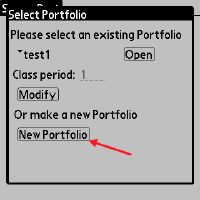There is a new version of some of the units. You should follow the instructions below to update your software.
Installing SensorPort
Install ActiveSync
- Install it from CD from that came with the PocketPC
- Download it from microsoft: http://www.microsoft.com/windowsmobile/activesync/default.mspx
Install SensorPort
- Make sure this computer is connected to the internet.
- Connect the PocketPC. If this is the first time you've connected it should ask you to setup a association.
- On the PocketPC open the web browser and open:
http://teemss2.concord.org/pocketpc/releases/axim.htm - Click on the SuperWaba Installer link.
- Select the type of sensors that you have and click on the SensorPort Installer link
Testing SensorPort
Run SensorPort
- On the Palm it will be an application on the home screen of the Palm.
- On the PocketPC it will be located in the (Check this)Applications.
Confirm the version
- A Select Portfolio dialog window will appear when you run SensorPort
- if there is an existing portoflio open it.
- if there are no existing portfolios create a new portfolio.
- use any portfolio name you want
- use any student name you want
- save the portfolio
- open it
- Select About SensorPort in the File menu
- on the PocketPC the file menu is at the bottom of the screen
- on the Palm you need to click on the SensorPort title at the top of the screen to see the File menu.
- At the bottom of the About SensorPort dialog window should be the version: v2.2.1
- Select About LabBook in the File menu
- The LabBook Version should be: 2006091467
If you have any questions or problems, e-mail scott@concord.org or call 978-405-3210.
Using SensorPort
Instructions for your class
- Your students will be working in groups. Please make sure that the same students are in the same group each day.
- Have your students pick a name for their group to label their portfolio.
- Keep a record of student IDs and group name to send to us.
- Each day, have your students open the same portfolio as they day before, so that all their answers are in one place and they can pick up where they left off.
Multiple Portfolios on the same handheld
Several groups of students can use the same Palm. Each group runs the same application (SensortPort) but creates its own Portfolio, which contains all of that group's answers and data.
When the students open SensorPort, they will see this screen.
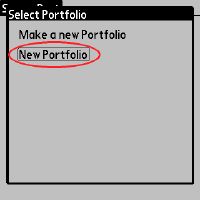
Select "New Portfolio" and name it (in this case, "test1). Select a class period if desired. Then select "Add User"
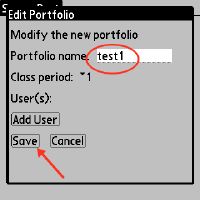
Add and save the list of students using that Portfolio.
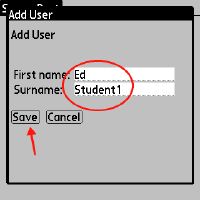
When this is done, they can select their Portfolio and hit "Open".
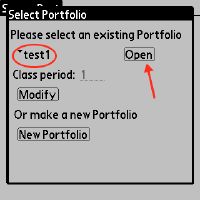
They will then see the basic menu of instructional units and data collectors. Their work will be automatically saved in the Portfolio they have created.
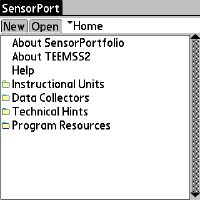
When a group runs SensorPort again, they will see this screen:
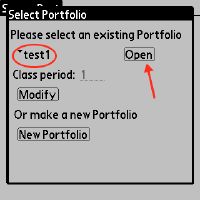
They should select their portfolio from the circled list and select "Open". Their work will still be visible.
The next student group to use the Palm will select "New Portfolio" and make their own in the same way as above. They will then open that portfolio and run it.